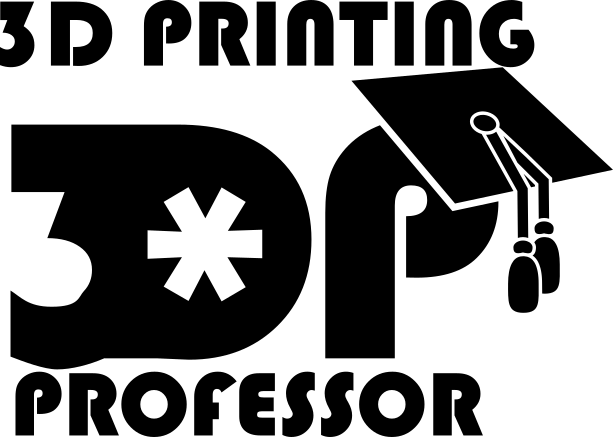How to make a free motion graphic:
- Open Paint.Net
- Make a nice big square, like about 2000×2000 pixels
- Start drawing some lines
- Keep it simple
- Save your image as a PNG
- Open HitFilm
- Create a new project
- 1 minute long
- 1080p is fine
- Import your image
- Drop it on the editor window
- Stretch the image on the timeline out to the full time length, and Hitfilm will extend the editor window timeline
- It’s fine
- Composite window kind of like a mini, enclosed editing timeline, but it’s also different
- Check out the effects
- Distort is a good source of effects for this
- Add a Bulge Effect
- Play with the settings
- Crank up the radius, and set the bulge to -10, and set a wrap
- Animate the bulge to go from -10 at the start, -10 at the end, and -5 in between
- Add a Twirl effect
- Animate the twirl to go from 90 at the start and the end and -90 in the middle
- Switch back to the editor
- Let’s add some animations on top of the animated composite shot
- Scale 150%
- Animate the rotation to go from 0x 0 to 1x 0
- Animate the position
- The start and end should be in the same place, about as low as you can go
- at 30 seconds move it as high as it will go
- at 15 seconds move it as left as it will go
- at 45 seconds move it as right as it will go
- Check the animation and move the position’s handles so that as it moves and rotates it doesn’t fall off the edge
- Trim off the very last frame to make the loop perfect
- Export
See, easy?
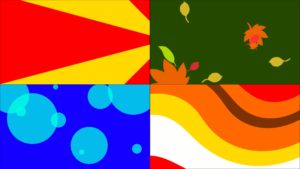 I’ve been obsessed with these sort of motion graphics lately, and made quite a few of them. But I think I’m at about the limit of what this particular process can do. Time to see what I can do with Blender!
I’ve been obsessed with these sort of motion graphics lately, and made quite a few of them. But I think I’m at about the limit of what this particular process can do. Time to see what I can do with Blender!
This is another video for my day job. Which meant I had all day to edit the video, and, darn it, I needed it. All those quick cut zooms to focus on action to make it easier to follow along. In fact I even did this video twice to tighten it down, so now it’s less a tutorial video and more an inspirational video. These quick versions aren’t very first-time user friendly, but they can inspire you to find some of those longer tutorials. Then again, maybe I should do the longer version myself.