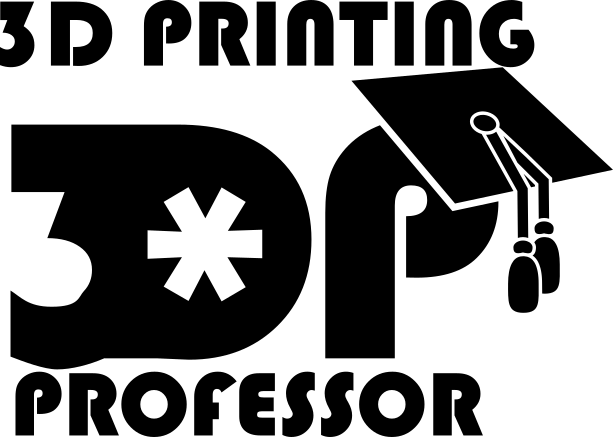Another things I discovered was about thickness. From left to right (1) the source picture (my daughter), (2) white at 3mm thick, (3) tan at 3mm thick, (4) tan at 2.5mm thick. I thought I needed to make it thicker so I could have more color depth. Since I print these laying down I only get as many shades as I have layers. And sure enough if I want more layers I have to print in white, the tan just doesn’t let enough light through. But after comparing them side by side I really prefer the sepia-tone look of the tan ones. The white looks better in the picture, but in real life the tan is just superior. And at 2.5mm thick I’m getting about 16 layers, so that’s enough color for anything.
If you would like to make your own just follow these steps:
- Download BMPtoIGES
- Choose a source image with good contrast.
- Scale the picture to about 800×600 (the more pixels the more points in the final mesh the harder to process)
- In BMPtoIGES load your picture
- Set your edgecolor to black (so the holder has something to hold on to)
- Enter the following settings:
- File->Save and Process, choose STL and save your file
- Import the STL in Blender or your favorite mesh editing program
- Scale the STL by 50% in the Z only (I suppose you could change the 75 to 150 and just scale in all directions by 50%)
- Slice and print (I like to lay mine down. That works pretty well in my experience)